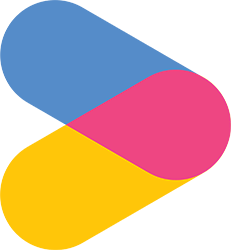How to change the TV source to HDMI
Susan Wang
Last Update 3 jaar geleden
| To switch to TV Box input source, |
| Step 1: Press the SOURCE button on the top right corner of the remote. |
| Step 2: Navigate to either HDMI1 or HDMI2 and press enter. |
| To switch to TV Box input source, |
| Step 1: Press the INPUT button at the centre of the remote, above the green CH button. |
| Step 2: Navigate to HDMI1 and press enter. |
| To switch to TV Box input source, |
| Step 1: Press the SOURCE button at the top of the remote. |
| Step 2: Navigate to the available HDMI source and press enter. |
| To switch to TV Box input source, |
| Step 1: Press the SOURCE button on the top right corner remote. |
| Step 2: On the screen, navigate to HDMI1 and press enter. |
To switch to TV Box input source,
|
| Step 1: Press the SOURCE button under the MENU button, south west of the big OK button. |
| Step 2: On the screen, navigate to HDMI and press enter. |
| To switch to TV Box input source, |
| Step 1: Press the symbol at the top left corner of the remote. |
| Step 2: Navigate to HDMI2 and press enter. |
| To switch to TV Box input source, |
| Step 1: Press the TV/AV button under the VOLUME INCREASE button, south east of the big OK button. |
Was this article helpful?
0 out of 4 liked this article